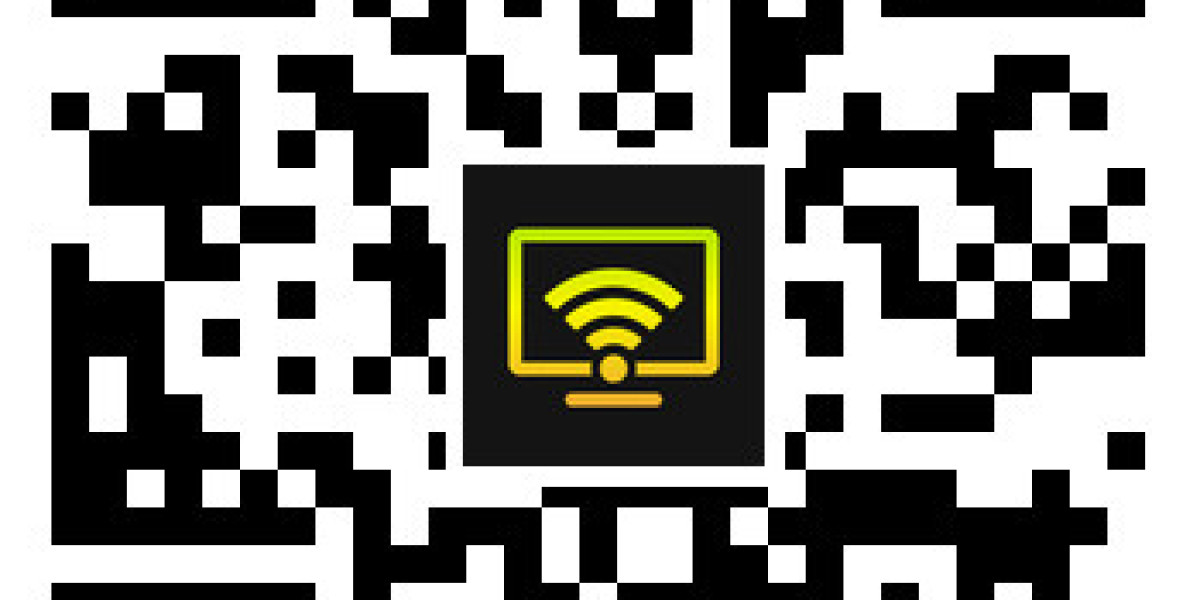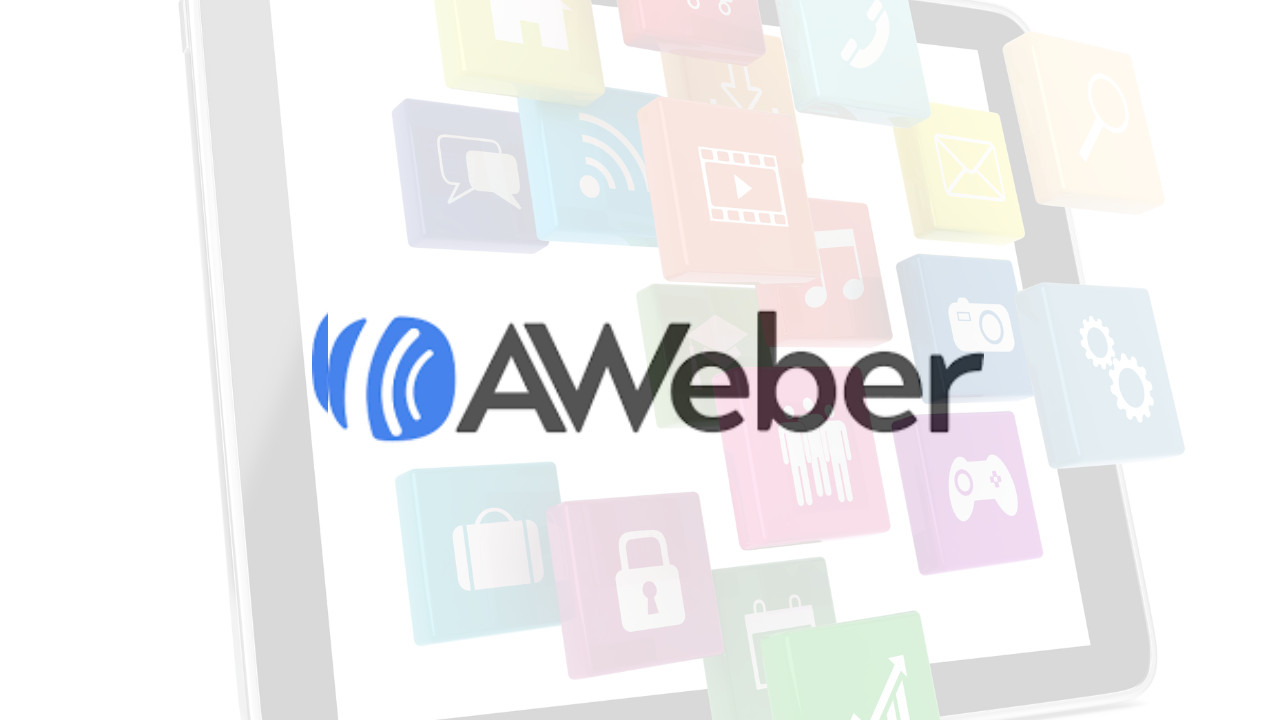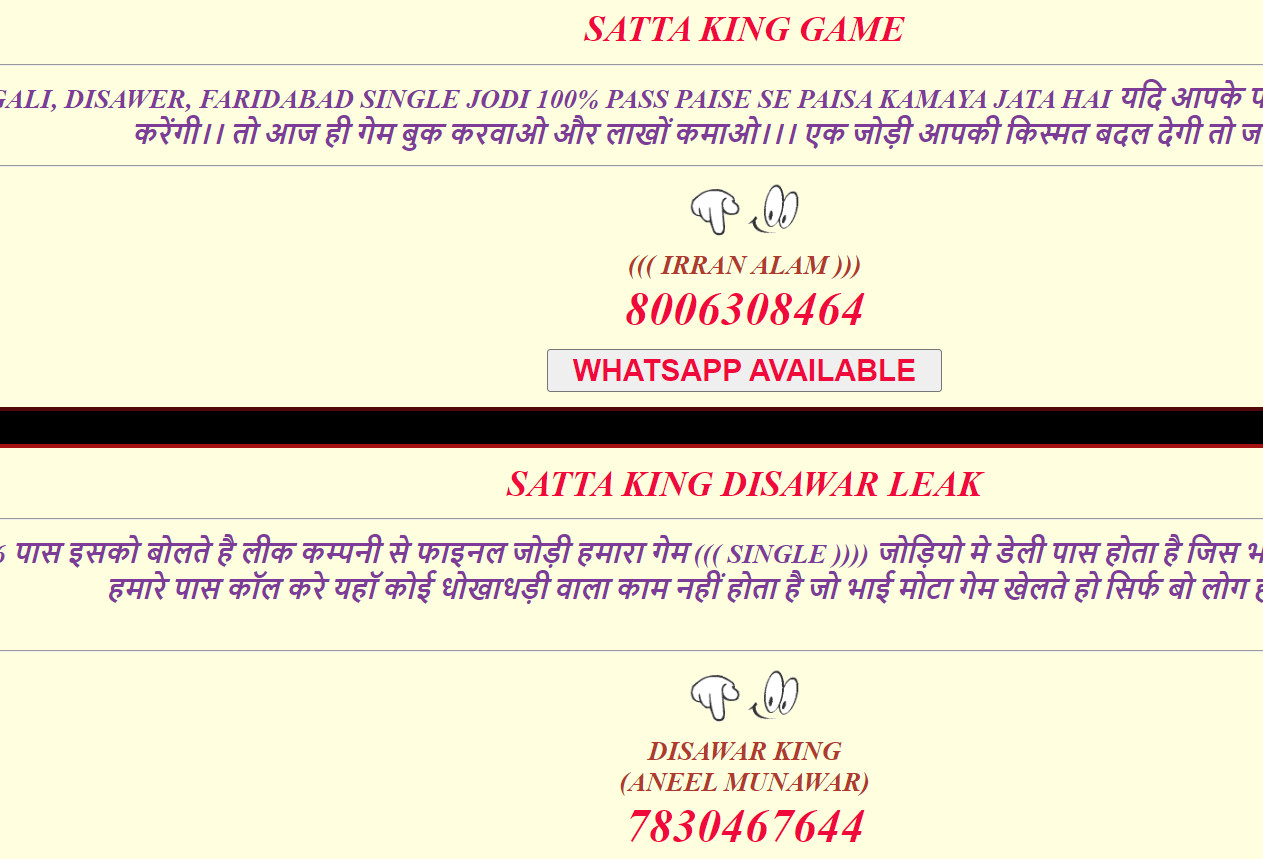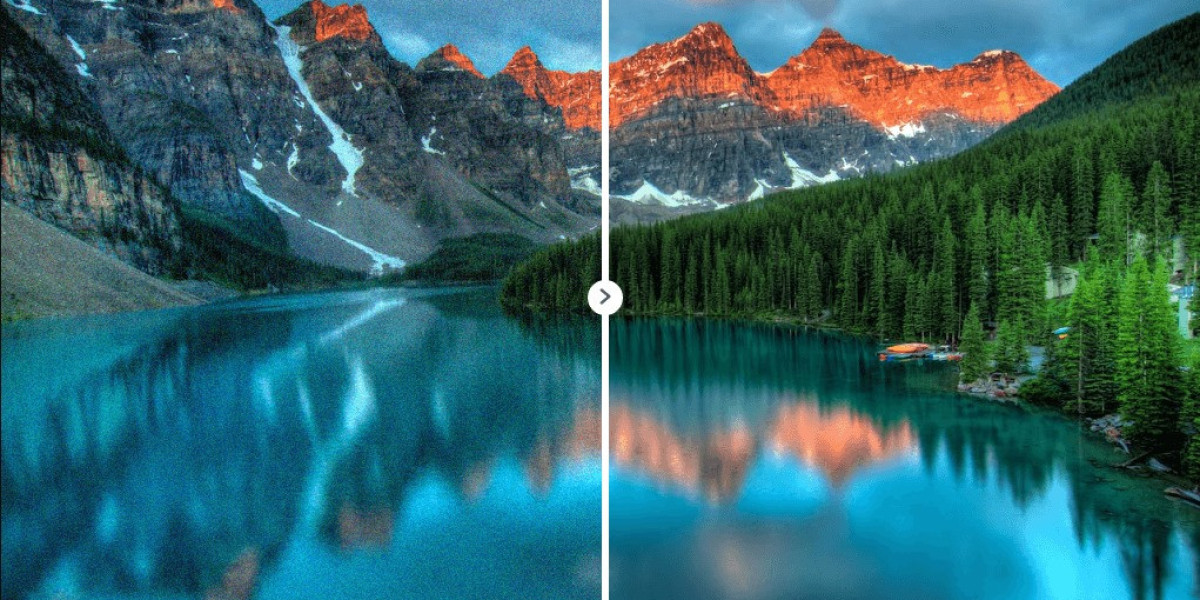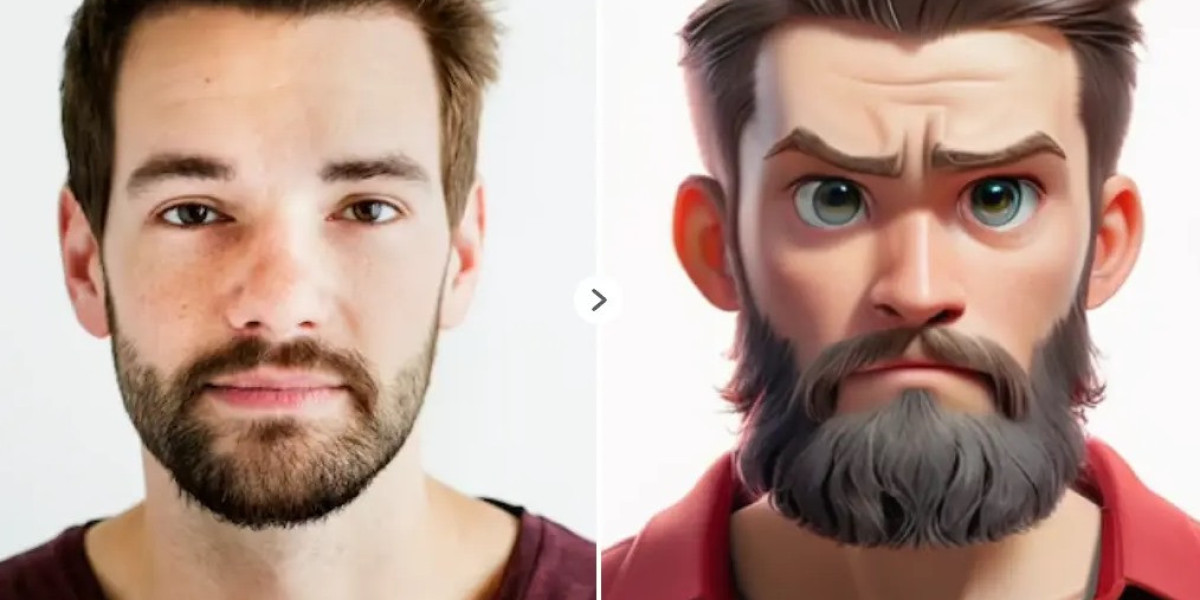Ever found yourself squinting at a tiny phone screen, wishing you could just flick whatever you're watching onto your big TV screen? You're not alone. With the rise of streaming platforms and on-demand content, the way we consume media has evolved dramatically. But the best part? You don't need to be a tech wizard to bridge the gap between your small and large screens. Let's dive into the world of casting and mirroring content to your TV, transforming your viewing experience from cramped to cinematic.
Understanding the Basics of Casting and Mirroring
Casting and mirroring might sound like tech jargon, but they're actually straightforward concepts that can hugely upgrade your viewing experience.
Casting is like using your TV as a second, much larger screen for your device. You send content - be it a movie, a YouTube video, or a vacation photo slideshow - from your phone, tablet, or computer to your TV. The beauty of casting is that while your content plays on the TV, you're free to use your device for other things.
Mirroring, on the other hand, is like looking in a digital mirror. What you see on your device's screen is exactly what appears on the TV. It's great for presentations, gaming, or browsing where seeing your device's screen in real-time on a bigger display is a plus.
In essence, casting is about sending specific content, while mirroring displays everything on your device's screen. Both methods have their unique advantages depending on what you're looking to achieve.
Setting Up Your Devices for Casting and Mirroring
Getting started with casting and mirroring is simpler than you might think. Here’s a step-by-step guide to get you up and running:
- Choose Your Hardware: First, you need a smart TV or a streaming device like Chromecast, Roku, or Apple TV. Make sure your TV and the device you're casting or mirroring from are connected to the same Wi-Fi network.
- Enable Casting/Mirroring on Your TV: Navigate to the settings on your TV or streaming device and enable the casting/mirroring feature.
- Connect from Your Device: On your phone, tablet, or computer, open the content you want to cast or mirror. Look for a casting icon (it often looks like a little TV with some Wi-Fi waves) or go to your device’s settings to start the mirroring process.
- Troubleshooting: If you encounter issues, ensure both devices are on the same network, restart your Wi-Fi router, and check for any software updates on your devices.
Remember, different brands might have slightly different steps or terms for these processes. For instance, Apple uses AirPlay for casting and mirroring, while Android devices typically use Google Cast.
Special Focus: How to Mirror iPhone to Firestick
Got an iPhone and a Firestick? Here's a pro tip: to mirror iPhone to Firestick, download a dedicated app from the App Store. This app bridges the gap between Apple's iOS and Amazon's Fire TV Stick, making mirroring a breeze. Just ensure both devices are on the same network, follow the app's instructions, and you're set for a seamless streaming experience.
Maximizing Your Streaming Experience
To ensure the best streaming experience, keep these tips in mind:
- Stable Internet Connection: A robust Wi-Fi signal is crucial. For high-definition content, aim for an internet speed of at least 5 Mbps.
- Optimize Audio and Video Settings: Adjust the settings on your TV for the best picture and sound quality. Some TVs have specific modes optimized for movies or sports.
- Avoid Network Congestion: Streaming during peak hours can slow down your connection. Try casting or mirroring during off-peak times for a smoother experience.
Remember, the quality of your streaming experience largely depends on your hardware and internet connection. Upgrading to a faster router or investing in a higher-quality streaming device can make a noticeable difference.
Exploring the Benefits and Limitations
Casting and mirroring are not just about convenience; they also offer a range of benefits:
- Flexibility: Easily switch between devices and screens.
- Ease of Use: Intuitive setup processes make it accessible to everyone.
- Versatility: Suitable for a wide range of content, from movies to business presentations.
However, there are some limitations:
- Compatibility Issues: Not all devices and TVs support every casting and mirroring technology.
- Potential Lag: Especially with mirroring, there can be a slight delay between devices.
- Quality Constraints: The streaming quality might be limited by your device's capabilities.
Understanding these pros and cons can help you make the most out of your casting and mirroring experience.
Conclusion
Casting and mirroring have revolutionized the way we interact with our content and screens. They break down the barriers between our small, personal devices and the larger, communal screens in our living rooms. Whether you're a movie buff, a gaming enthusiast, or someone who loves sharing photos and videos with friends and family, mastering these technologies can significantly enhance your digital lifestyle. So grab that remote (or don't, because you might not need it anymore), and step into a world where your content knows no bounds.