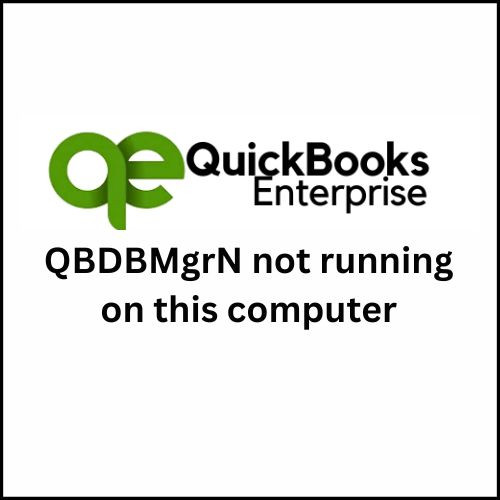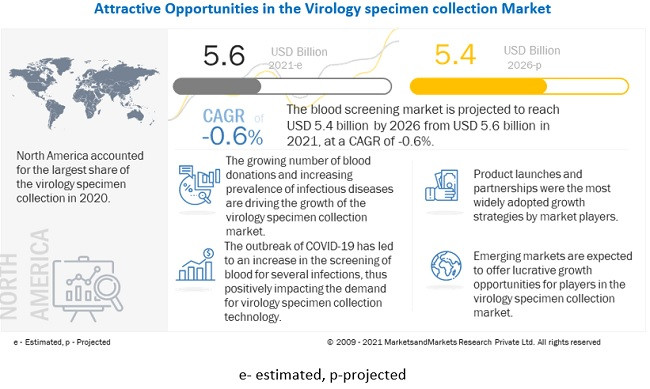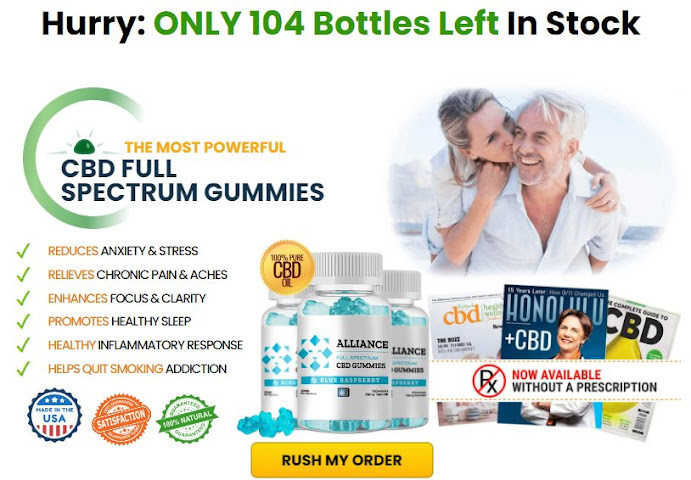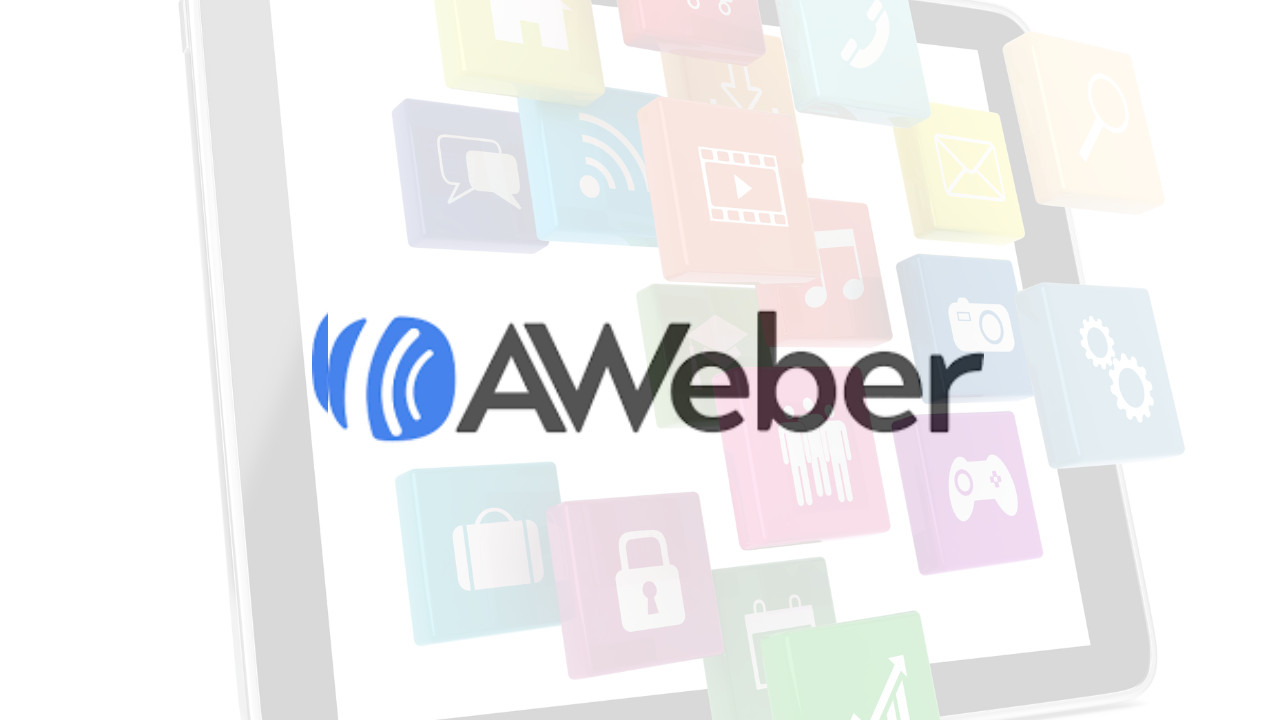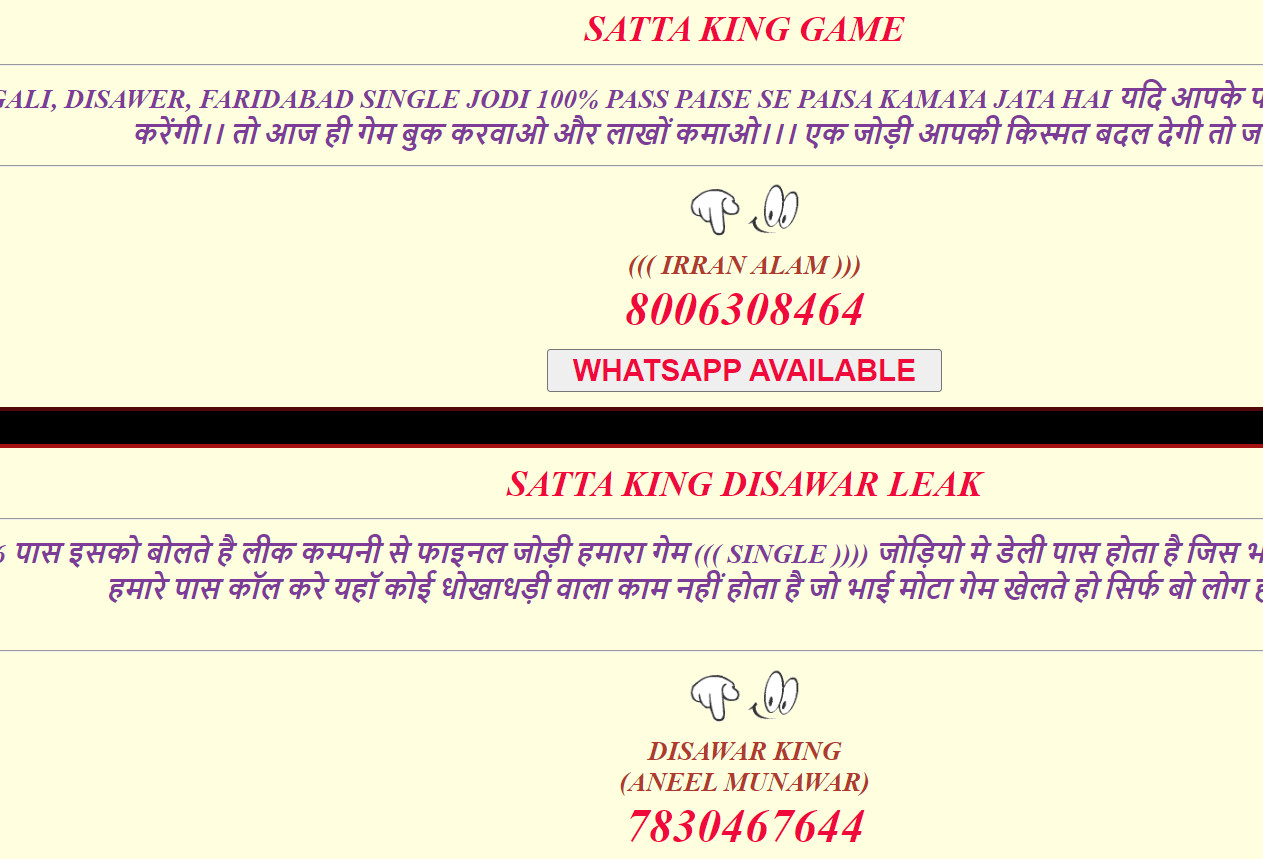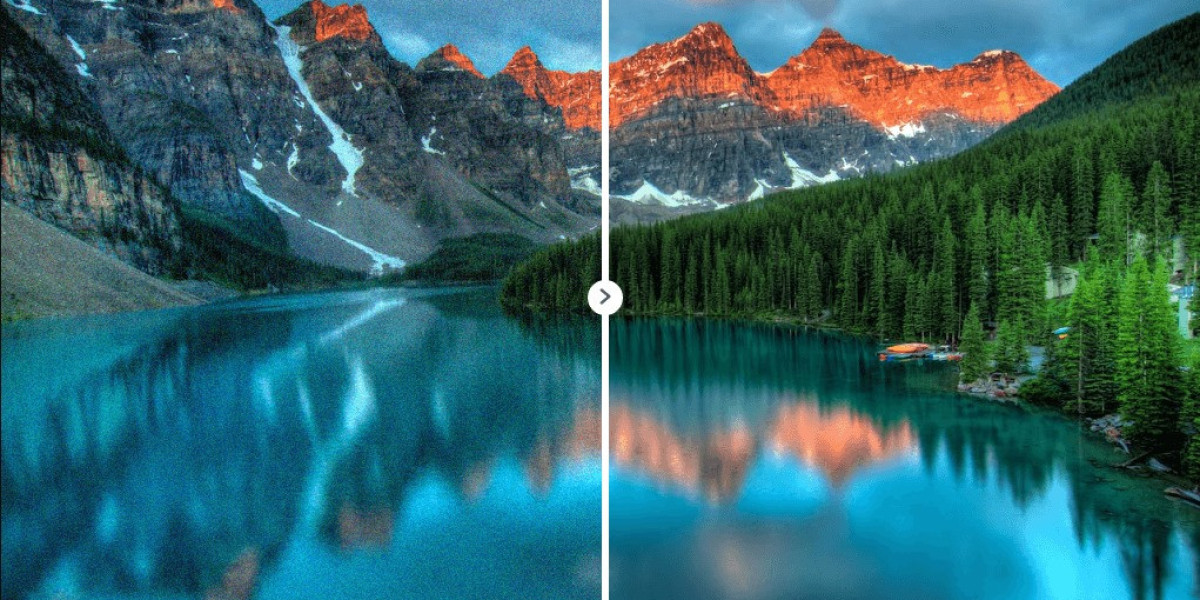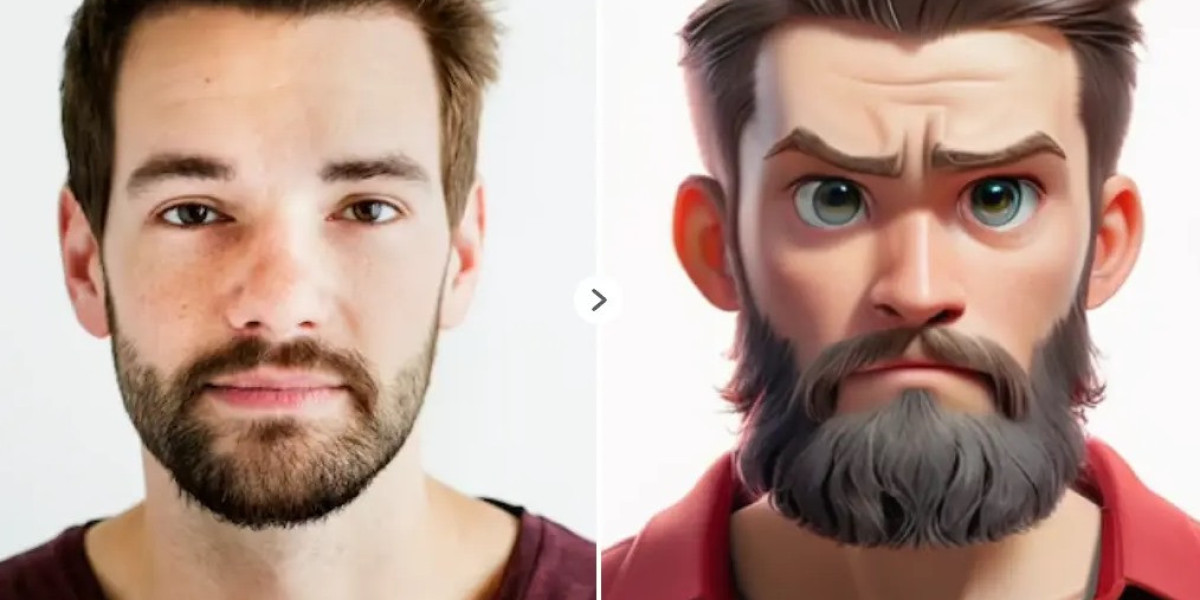The "QBDBMgrN Not Running on This Computer" error in QuickBooks typically occurs when the QuickBooks Database Server Manager (QBDBMgrN) service is not running on the server hosting the company file. This error can prevent multi-user access and disrupt your business operations. In this blog post, we'll delve into the causes, symptoms, and effective solutions for resolving this error.
Understanding the "QBDBMgrN Not Running on This Computer" Error
Error Message: The error message often appears as: "QBDBMgrN Not Running on This Computer."
This message indicates that the QuickBooks Database Server Manager, which allows multiple users to access the QuickBooks company file simultaneously, is not running or is unavailable.
Causes of the "QBDBMgrN Not Running on This Computer" Error
QBDBMgrN Service Not Running:
- The QuickBooks Database Server Manager service is stopped or disabled.
Firewall or Security Software Blocking:
- Firewall or antivirus software is blocking the QBDBMgrN service from running.
Damaged QuickBooks Installation:
- The QuickBooks installation is corrupted or incomplete.
Incorrect Network Setup:
- The network setup is not configured correctly for multi-user mode.
Windows Firewall Blocking QBDBMgrN:
- Windows Firewall is blocking the QuickBooks Database Server Manager service.
Symptoms of the "QBDBMgrN Not Running on This Computer" Error
- Inability to access the QuickBooks company file in multi-user mode.
- Error message indicating that QBDBMgrN is not running.
- QuickBooks running slowly or freezing when trying to access the company file.
- Issues with switching QuickBooks to multi-user mode.
Solutions to Fix the "QBDBMgrN Not Running on This Computer" Error
Solution 1: Restart the QuickBooks Database Server Manager
Open Services:
- Press
Windows + R, typeservices.msc, and pressEnter.
- Press
Locate QBDBMgrN Service:
- In the Services window, find
QuickBooksDBXX(where XX is your QuickBooks version, e.g.,QuickBooksDB28for QuickBooks 2018).
- In the Services window, find
Restart the Service:
- Right-click on
QuickBooksDBXXand selectRestart. - If the service is not running, right-click and select
Start.
- Right-click on
Solution 2: Configure Windows Firewall
Open Windows Firewall:
- Go to
Control Panel > System and Security > Windows Firewall.
- Go to
Allow Apps Through Firewall:
- Click on
Allow an app or feature through Windows Firewall. - Ensure that
QuickBooks Database Server Manageris allowed for both private and public networks.
- Click on
Manually Configure Firewall Ports:
- Open ports 8019, 56728, 55378-55382 for QuickBooks to function correctly.
Solution 3: Use QuickBooks File Doctor
Download QuickBooks Tool Hub:
- Download and install QuickBooks Tool Hub from Intuit’s website.
Run QuickBooks File Doctor:
- Open QuickBooks Tool Hub, go to
Company File Issues, and click onRun QuickBooks File Doctor. - Follow the prompts to diagnose and fix any issues with your company file and network setup.
- Open QuickBooks Tool Hub, go to
Solution 4: Verify QuickBooks Database Server Manager Installation
Reinstall Database Server Manager:
- If the service is not listed in the Services window, you may need to reinstall QuickBooks Database Server Manager.
- Download the QuickBooks Database Server Manager installer from the Intuit website and run it on your server.
Update QuickBooks:
- Ensure that QuickBooks is updated to the latest release by going to
Help > Update QuickBooksand following the prompts.
- Ensure that QuickBooks is updated to the latest release by going to
Solution 5: Check User Account Control Settings
Open User Account Control Settings:
- Press
Windows + S, typeUser Account Control, and selectChange User Account Control settings.
- Press
Adjust Settings:
- Move the slider to
Never Notifyto disable UAC temporarily while performing troubleshooting. - Restart your computer after making changes.
- Move the slider to
Solution 6: Repair QuickBooks Installation
Open Control Panel:
- Go to
Control Panel > Programs and Features.
- Go to
Repair QuickBooks:
- Select QuickBooks from the list of installed programs and click
Repair. - Follow the on-screen instructions to complete the repair process.
- Select QuickBooks from the list of installed programs and click
Preventive Measures
- Regular Updates: Keep QuickBooks and Windows updated to prevent compatibility issues.
- Scheduled Maintenance: Regularly check and restart QuickBooks services to ensure they are running smoothly.
- Backup Data: Regularly back up your QuickBooks company file to prevent data loss.
- Proper Configuration: Ensure that your firewall and antivirus settings allow QuickBooks services to run without interruption.
Conclusion
The "QBDBMgrN Not Running on This Computer" error can significantly disrupt your business operations by preventing access to the QuickBooks company file in multi-user mode. By understanding the causes and applying the solutions provided, you can resolve this error and ensure smooth and efficient functioning of QuickBooks. Regular maintenance and updates are essential to prevent such issues from recurring. If the error persists, consider seeking assistance from QuickBooks support or a professional IT service
READ MORE : https://evahno.com/read-blog/22602_troubleshooting-quickbooks-error-6175-a-comprehensive-guide.html