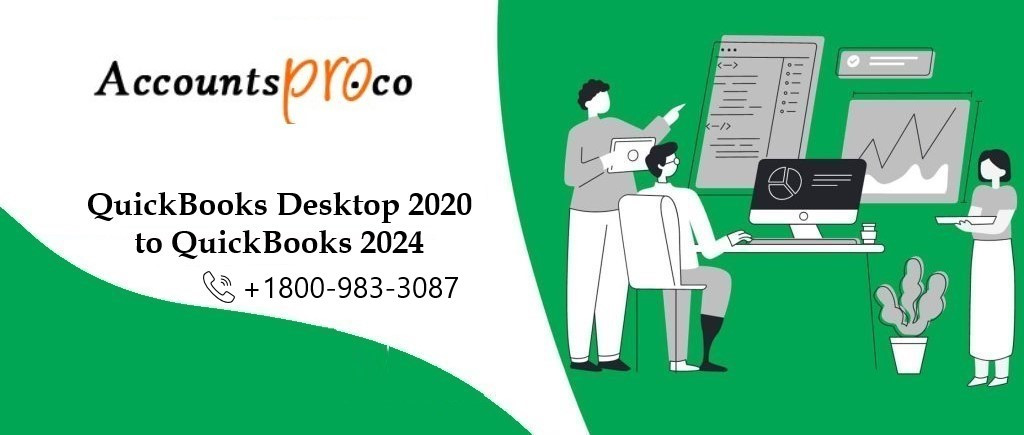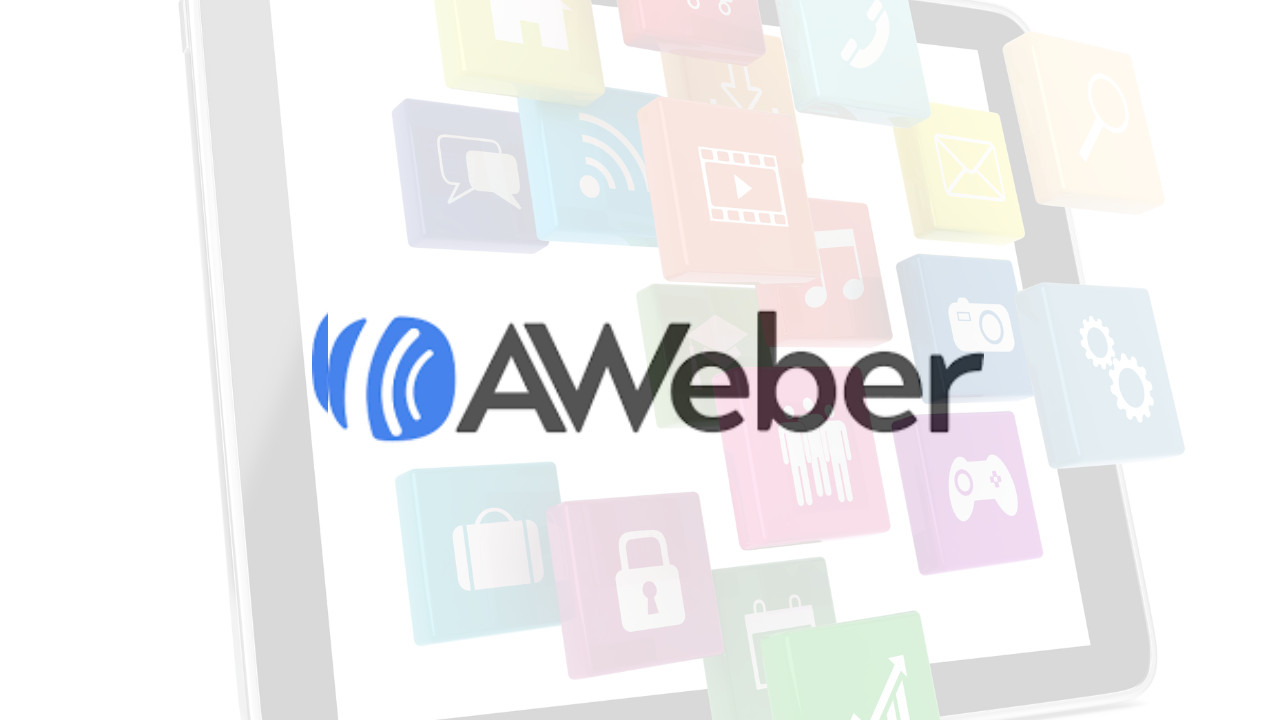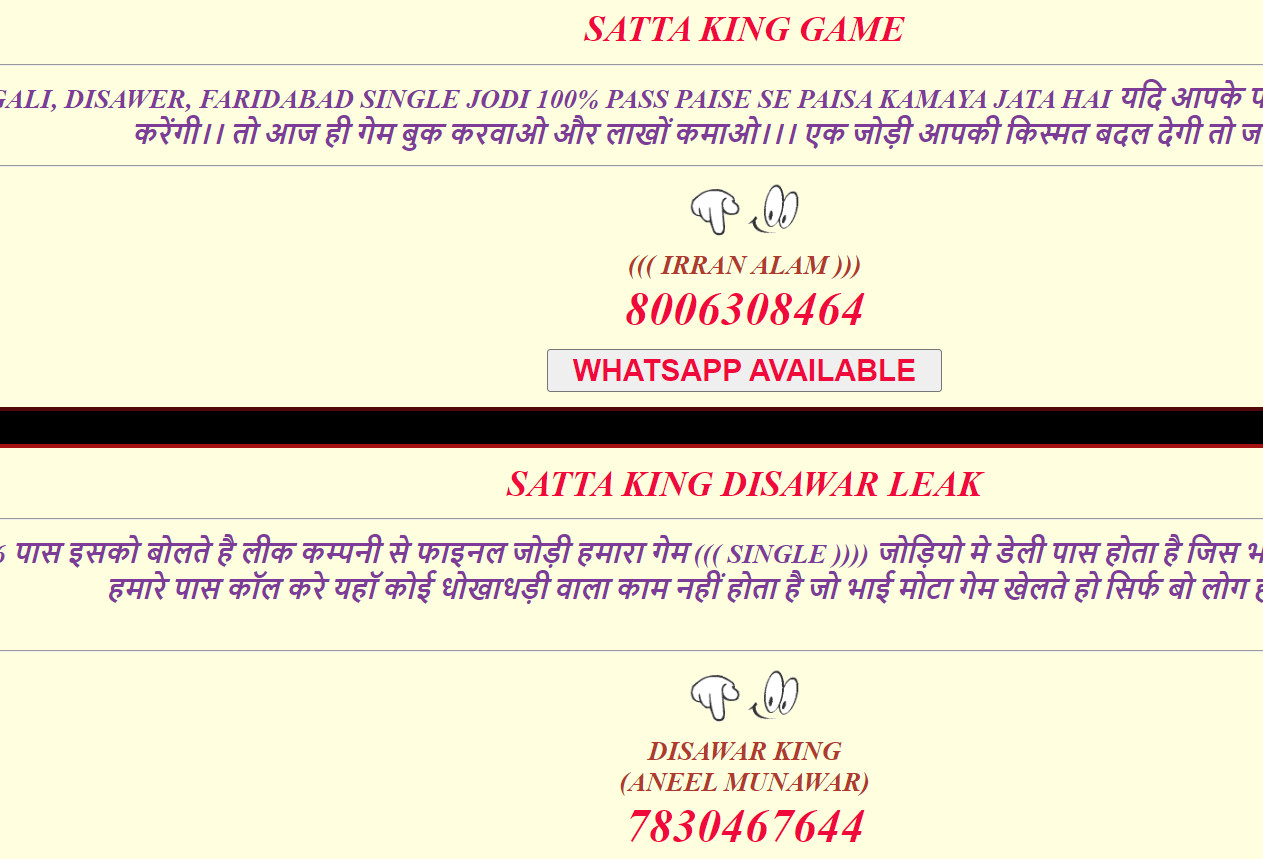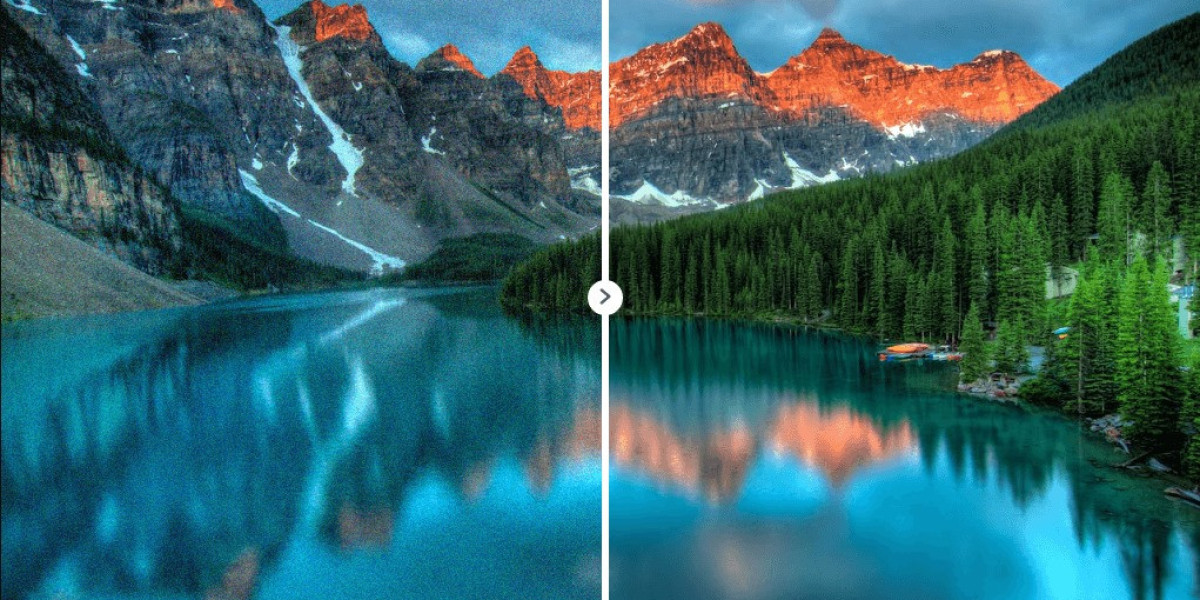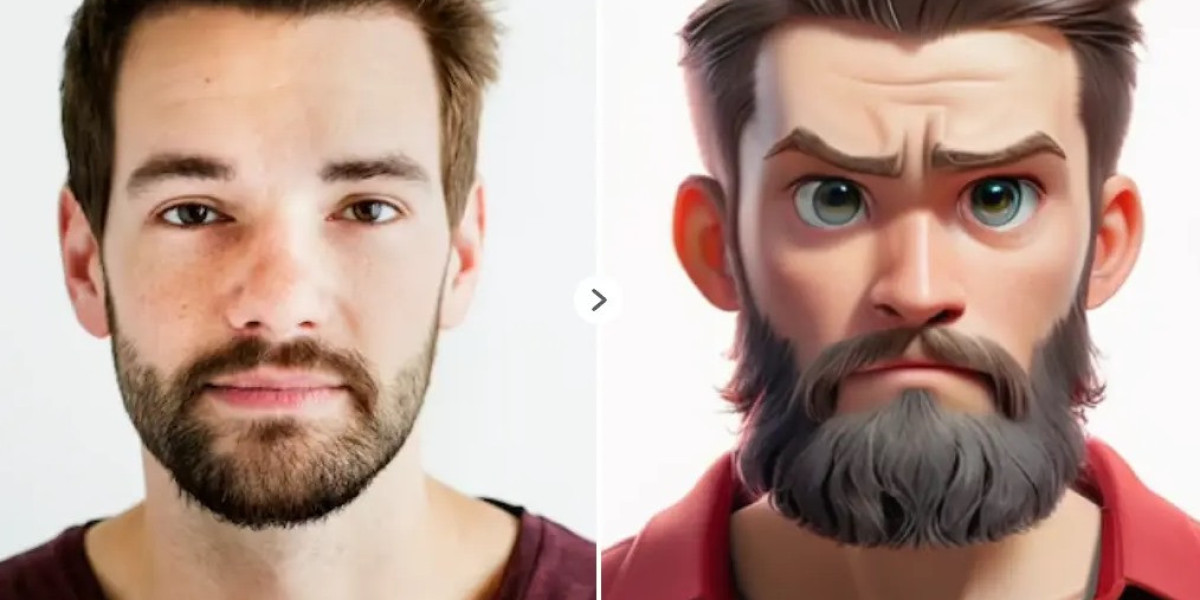This comprehensive guide will walk you through everything you need to know about upgrading from QuickBooks Desktop Pro 2020 to 2024. We'll cover the benefits of upgrading, system requirements, the upgrade process itself, important considerations before and after the upgrade, and troubleshooting tips in case you encounter any issues.
Why Upgrade to QuickBooks Desktop Pro 2024?
Upgrading to QuickBooks Desktop Pro 2024 offers a multitude of advantages over the 2020 version. Here are some key reasons to consider making the switch:
New Features: QuickBooks Desktop Pro 2024 boasts several new features designed to streamline your accounting processes and enhance efficiency. These may include improved reporting capabilities, advanced inventory management tools, and automation features to save you time.
Enhanced Security: Cybersecurity threats are constantly evolving. Upgrading ensures you have access to the latest security patches and protocols to protect your financial data.
Improved Performance: Newer versions of software are often optimized for better performance. QuickBooks Desktop Pro 2024 may offer faster loading times, smoother navigation, and an overall more responsive user experience.
Compliance Updates: Tax laws and regulations can change frequently. Upgrading to the latest version ensures your software reflects current regulations, helping you stay compliant and avoid penalties.
Technical Support: Intuit, the developer of QuickBooks, may eventually discontinue support for older versions like QuickBooks Desktop Pro 2020. Upgrading guarantees you continued access to technical support should you encounter any issues.
System Requirements for QuickBooks Desktop Pro 2024
Before embarking on the upgrade process, it's crucial to ensure your computer system meets the minimum requirements for running QuickBooks Desktop Pro 2024.
Here's a breakdown of the essential specifications:
Operating System: Windows 11 (including specific editions), Windows 10 (including specific editions), Windows Server 2022 (Multi-user only)
Processor: 1.6 GHz or higher (multi-core processor recommended)
RAM: 4 GB of RAM (8 GB recommended)
Hard Drive Space: 2 GB of available disk space
Internet Connection: Required for product registration, downloads, and updates
Additionally, consider these factors:
Multiple Users: If you plan on running QuickBooks Desktop Pro 2024 with multiple users, you'll need to verify your system meets the specific requirements for a multi-user environment. These may involve additional hardware and software considerations.
Software Compatibility: Ensure any third-party applications you use with QuickBooks Desktop Pro 2020 are compatible with the 2024 version. Check with the software vendors for compatibility information.
Upgrading from QuickBooks Desktop Pro 2020 to 2024: A Step-by-Step Guide
There are two primary methods for upgrading from QuickBooks Desktop Pro 2020 to 2024:
Method 1: Using the Discovery Hub
Open QuickBooks Desktop Pro 2020.
Look for the Discovery Hub. It should appear as a small window within the QuickBooks interface. If you don't see it, you might need to enable it from the Edit menu, then Preferences and General.
Within the Discovery Hub, locate the upgrade prompt. It will typically say something like "Upgrade to QuickBooks 2024."
Click on the upgrade prompt. This will initiate the upgrade process.
Follow the on-screen instructions. You'll be prompted to accept the license agreement, choose whether to keep the old version on your computer (optional), and confirm the upgrade.
The upgrade process will begin. QuickBooks will download the necessary files and install the new version. This might take some time depending on your internet speed.
Once the upgrade is complete, you'll be prompted to open QuickBooks Desktop Pro 2024.
Method 2: Manual Download and Installation
Verify your eligibility for the upgrade. You'll need a valid QuickBooks Desktop Pro 2020 license and an active internet connection.
Download the QuickBooks Desktop Pro 2024 installer. Choose the version compatible with your operating system.
Run the downloaded installer. This will initiate the installation process.
Follow the on-screen instructions. You'll be prompted to enter your license information, choose an installation location, and confirm the installation.
The installation process will begin. Similar to the Discovery Hub method, this might take some time depending on your internet speed.
Once the installation is complete, you can launch QuickBooks Desktop Pro 2024.
Important Considerations Before Upgrading
Back-Up Your Data: Before embarking on any upgrade, it's crucial to create a complete backup of your QuickBooks company file. This ensures you have a copy of your data in case of any unforeseen issues during the upgrade process. QuickBooks offers built-in backup functionalities within the software.
Close Other Applications: For a smooth upgrade, it's recommended to close any other applications running on your computer. This frees up system resources and minimizes the risk of conflicts.
Schedule Downtime: Upgrading can take time. Schedule the upgrade for a period when you won't need immediate access to your QuickBooks data.
Important Considerations After Upgrading
Verify Company File Conversion: After upgrading, open your existing company file in QuickBooks Desktop Pro 2024. The software will automatically convert the file to the new format. The positransitioningonversion process was successful and your data is intact is advisable.
Explore New Features: Take some time to familiarize yourself with the new features and functionalities offered in QuickBooks Desktop Pro 2024. Intuit typically provides resources like online tutorials and documentation to help users navigate the new features.
Update Third-Party Applications: If you use any third-party applications that integrate with QuickBooks, check for updates or compatibility patches to ensure they work seamlessly with the new version.
Troubleshooting Upgrade Issues
Upgrading software can sometimebe issbringe are some common problems and solutions:
System Requirements Not Met: If your system doesn't meet the minimum requirements for QuickBooks Desktop Pro 2024, you'll encounter error messages during the upgrade process. In this case, you'll need to upgrade your hardware or consider alternative solutions.
Internet Connectivity Issues: A stable internet connection is essential for downloading and installing the upgrade. Ensure your internet connection is functioning properly before attempting the upgrade.
Insufficient Disk Space: The upgrade process requires a certain amount of free disk space. If your hard drive is nearing capacity, you might need to free up space before proceeding.
Firewall or Antivirus Interference: In rare cases, your firewall or antivirus software might interfere with the upgrade pPlanning them during the upgrade (with caution) might resolve the issue. However, remember to re-enable your security software afterward.
If you encounter any problems beyond these basic troubleshooting steps, it's recommended to reach out to Intuit QuickBooks Support for further assistance. They have dedicated support channels for upgrade-related issues.
Conclusion
Upgrading from QuickBooks Desktop Pro 2020 to 2024 can be a beneficial step for your business. By following the steps outlined in this guide and considering the important points before, during, and after the upgrade, you can ensure a smooth transition and leverage the latest features and functionalities offered by the new vsts countingup-to-date with your accounting software ensures optimal performance, enhanced security, and compliance with evolving regulations.
FAQs
1. Is upgrading to QuickBooks Desktop Pro 2024 mandatory?
No, upgrading is not mandatory. You can continue using QuickBooks Desktop Pro 2020 indefinitely. However, upgrading offers new features, improved security, and ensures compliance with the latest regulations. Additionally, Intuit may eventually discontinue technical support for older versions.
2. What are the costs involved in upgrading?
The cost of upgrading depends on your current licensing situation. If you have a QuickBooks Desktop Pro 2020 subscription with active auto-renewal, upgrading to 2024 might be included. Otherwise, you'll need to purchase a new license for QuickBooks Desktop Pro 2024.
3. Will I lose my data during the upgrade?
No, your data should not be lost during the upgrade process. QuickBooks will automatically convert your company file to the new format compatible with 2024. However, it's crucial to create a full backup of your data before upgrading as a safety precaution.
4. How long does the upgrade process typically take?
The upgrade time can vary depending on your internet speed and computer specifications. It can take anywhere from 30 minutes to a few hours. It's recommended to schedule the upgrade for a time when you won't need immediate access to your QuickBooks data.
5. What if I encounter problems during the upgrade?
If you face issues during the upgrade, refer to the troubleshooting tips mentioned in the article. You can also reach out to Intuit QuickBooks Support for further assistance. They have dedicated channels to help with upgrade-related problems.